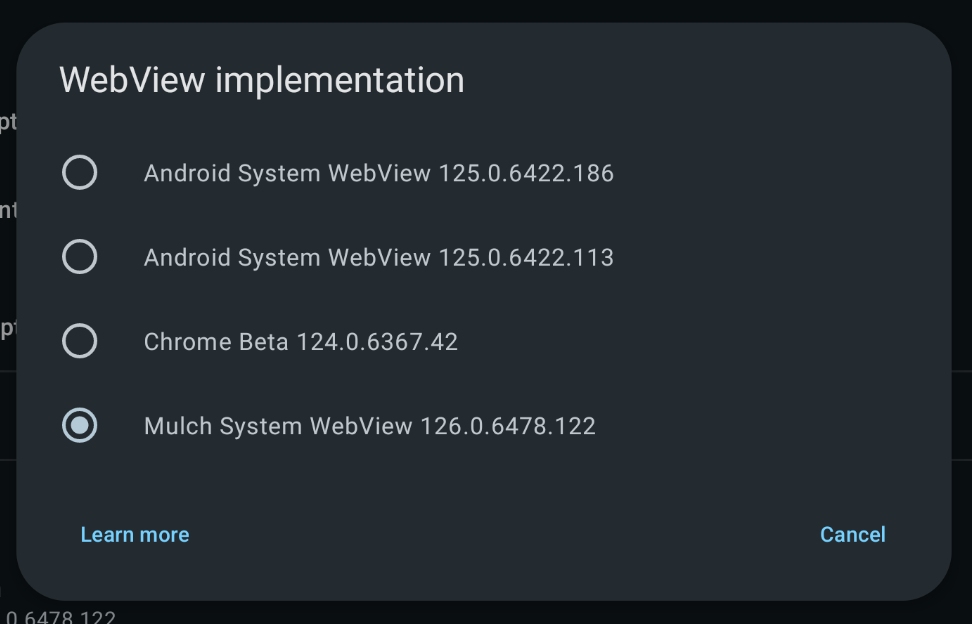How to switch Android WebView implementation
Note
- This change only applies to the Better xCloud app. Your device still uses the default WebView implementation.
- Not all browsers can be selectable. If you don't see it in the list, it means that browser/version isn't supported.
- If Better xCloud app crashes after changing the WebView implementation, maybe you installed 64-bit version on a 32-bit device. Uninstall the 64-bit version and re-install the 32-bit one.
Make sure you're using the latest version of Better xCloud app.
-
Install the WebView provider you want to use:
-
Android System WebView: APKMirror
-
Thorium: info
- 64-bit device
- 32-bit device
Shown as
Android System WebView.... You can't install this WebView if you already have acom.android.webviewapp on your device.
-
DivestOS Mulch WebView: info
-
-
Open Better xCloud Android app >
Settings>WebView implementation> pick the new WebView. - ⚠️ Close the app completly (force close) and re-open it.
- If the app crashes on startup, open it again for a few more times and it will open the Settings so you can change the WebView. If this doesn't happen, clear Better xCloud app's settings and try again.
- You may need to do additional steps to improve the performance.