Remote Play
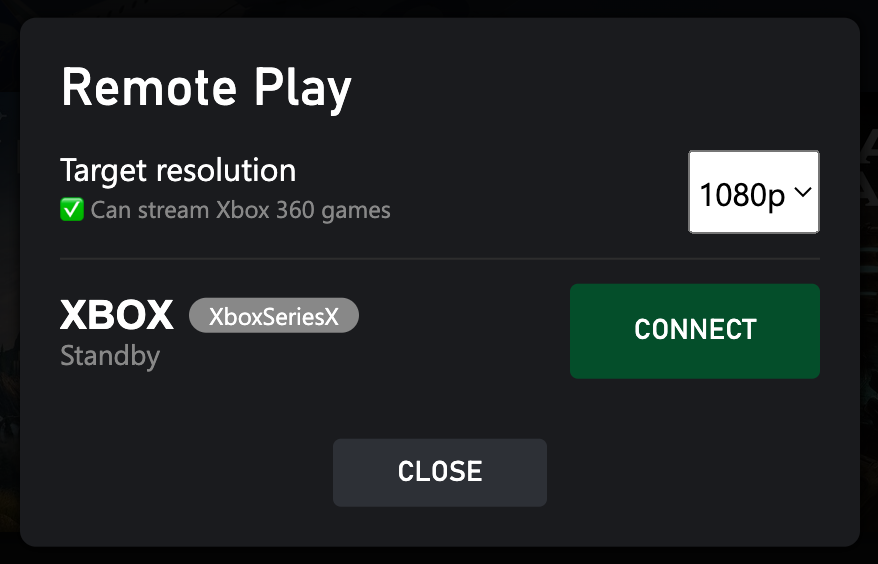
Features
- Allow you to use Remote Play in the browser.
- Support streaming Xbox 360 games with 1080p resolution.
- Can play even when you're not using home network.
Set up Remote Play on Xbox
-
Setup static IP address on the console:
- Settings > Network settings > Advanced settings
- Note down IP address, Subnet Mask, Gateway, and DNS values
- Click on IP settings > Static > enter the values you noted in previous step
- Save
-
Follow this official guide to enable the Remote Play feature on your Xbox.
-
Setup port-forwarding on your network.
-
Make sure your Xbox have "Open NAT" status.
Note
To use Remote Play when not using the network as the console, open these additional ports (both TCP & UDP, just in case):
- 4838
- 5050
- 9002 (this one is a must)
- 50302
Another options: do one of these methods if your router supports it
- Enable IPv6
- Setup Tailscale
If it still doesn't work, check with your internet provider.
These is nothing else I can help. It's not a bug, don't report it.
Enable the Remote Play feature in Better xCloud
- Open Better xCloud's settings.
- Check the "Enable Remote Play feature" checkbox.
- Reload the page.
- Now you'll see the "Remote Play" button next to your profile picture.